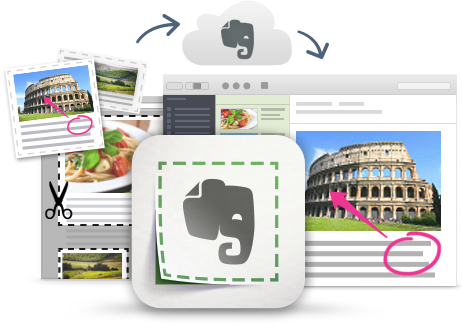
I'm a huge fan and user of Evernote, and lots of people ask me for tips on using it, so I'm starting a series of blog posts on Evernote Tips and Tricks to share some great tips and ideas for using Evernote.
Tip #12 - Notebooks, Notes, Tags
Evernote's notes and notebooks are the main part of the app. There are a lot of different ways to format and organize them.

In the last tip, Evernote Tips and Tricks Series - #11 - merge notes, create table of contents, create notebook stacks I talk about using notebook stacks to organize the notebooks more. You can also search through your notes to easily to find things and link notes to each other.
When you search, you can search for a term, in different notebooks or by tags. You can also just click on the tag on the left menu. Tagging is a great way to organize your notes.
There are a lot of ways to organize you notebooks and notes and some tips on formatting them.
- Group related notes into notebooks (like files into folders) - notebooks can be setup based on work, personal, travel etc.
- Notebook stacks (see above) can be used to group notebooks together. For example, you may have a bunch of notebooks for work that you group together.
- Use tags to connect different notes together - great for having notes that are in different notebooks, but have a common theme or topic. For example, I have SBAC (testing) as a tag in notes that could be in my IT/EdTech notebook or my Academic notebook.
- If you have Evernote Premium, setup offline notebooks in Android and iOS.
- Use bold, underline, numbered lists, checklists, tables and bullet points in your notes to better organize your notes for easy reading.
- Use horizontal lines in notebooks to divide sections of content. (Ctrl + Shirt + - will insert a horizontal line)
- Attach files into your notes for viewing and retrieval. PDFs and images are directly viewable in the desktop app. Clicking other files will open them with their associated app. Edit and then click save and the file in Evernote is updated (Desktop).
- Use a table of contents note to organize the notes in a notebook
- Use note links to reference one note in another note.
- Create note templates and forms to save time (great for meeting notes, etc.)
- Put frequently accessed notebooks and notes in the Favorites Bar for quick access.
There are a lot of ways to get organized with Evernote and tons of ways to manage your notes and resources. Hopefully theses tips were helpful.
Related:
Evernote for Education Resources (includes more tips)
Evernote Tips and Tricks Series
Tips on Getting Started with Evernote
Examples of using Evernote as: teacher, student, admin
EmoticonEmoticon