PDF, or Portable Document Format, files are ubiquitous these days. The format is a great way to share files since every operating system, including mobile devices, has free software available to read the files. Creating these files, manipulating them, marking them up, editing them, and converting them to other formats are all needed activities for many people. Here are some great resources to use with PDF files.
Some PDF Readers:
Adobe Acrobat Reader - http://get.adobe.com/reader/ - read pdf files.
Foxit Reader - http://www.foxitsoftware.com/pdf/rd_intro.php - read pdf files.

Evernote - PDF files that are attached to notes in Evernote are viewable directly in the note. You can also annotate them using Evernote. This is my favorite way to handle PDF files because I can view them directly in the note, add my own notes, comments and other attachments in the note, and I can annotate the PDF file.
Google Apps and Google Chrome can also display PDF files and you can download Docs, Sheets, and Slides files as PDF.

Google Apps, the free service from Google, can view PDF files. Another nice feature, is that if you upload a PDF file to Google Docs, you can have it convert text from a PDF into a Google Doc. It will extract the text but not individual images.

Creating the PDF file is very simple. I create the original file using a word processor or presentation program and then convert it to a PDF file using CutePDF Writer. CutePDF Writer is a free utility that installs onto your computer like a printer. You create your original file and then “print” it. Instead of selecting your printer, you select “CutePDF.” The software will convert the file to PDF form and ask you were you would like to save it. You can also use it to “print” any file, including web pages, to a PDF file. I use this often to save web articles for reading later.
There is also a free application available that allows you to merge multiple PDF files into one PDF file.
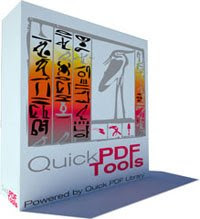
Quick PDF tools is a great resource. The software is easy to install and very easy to use and the website has easy to follow instructions. You simply select the PDF files you want to merge in Windows Explorer, right click, select QuickPDF tools, and select merge. You can then order them in the window in the order you want them merged, and then select merge. It is really that easy.
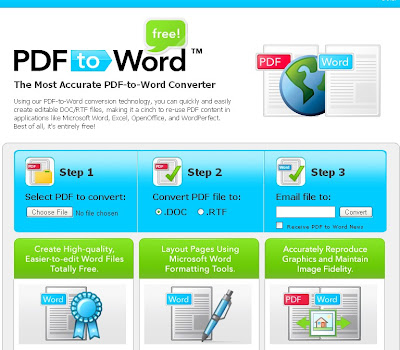
PDFtoWord is a free site that converts PDF files into Word documents.
This comes in handy when you have a PDF file that you need to edit and change and you don't have the proper, and expensive, software.
It's very easy to use. Go to the site, select a file from your computer to upload and convert, and enter an email address where you want the Word document sent. That's it.
I used it to convert a 9 page, 3MB PDF file and it took about 15 seconds to upload. The converted file did not show up in my email inbox until later that evening. (it was graphic intensive too).
The converted file was pretty accurate with almost no errors, which I manually fixed in a few minutes. The quality of the conversion was really good.
Remember also that it will not be able to convert a file that was only an image, like a file that was scanned. It will simply put that image as an image in a Word file.
This is really handy for taking files that were created with a print conversion (like CutePDF) or from Acrobat and making them editable in Word. If someone created the PDF file by scanning a document, this will not convert it back since the scanning process converts everything into one image.
It's not bad for free. You definitely don't want to use this if you need the file converted immediately. You will want to plan ahead due to the delay in getting the file converted and the fact that you may have to do some manual editing of errors.
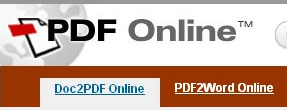
PDF Online is an online service that has both fee and FREE services relating to PDF files.
One of the free services is "Doc2PDF" that will convert a document to a PDF file. You can only convert files up to 2GB (to convert files up to 10GB you need to subscribe to the premium version).
This is good for people who don't convert many files to PDF. If you want to convert a lot of files to PDF, I suggest CutePDF.
The other free service is "PDF to Word" which converts your PDF documents to RTF Documents for viewing and editing Word. It works very well and fast. After uploading your file, it will convert it and then leave a link for you to download with the converted file.
Another way to do this is with PDF2Word.
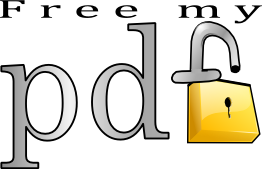
Free My PDF is a very useful site for those of us that deal with PDF files a lot. Many PDF files that are unlocked (you can open and read them) sometimes have restrictions on printing or copying text from the file. Free My PDF can remove those restrictions.
It is very easy to use. Go to the site, select the file you want modified, and click "Do It". You will then be able to download the unlocked file.
If you need a password to view the PDF file, you can not use this service. It also can not be used for illegal or immoral uses. In other words, you can't use this to violate copyright laws or take someone else's work.
Sometimes, these copy and print restrictions are in a file completely by accident because the person creating the file forgot to change the settings. Other times, you simply need to print or copy something for your own use. For example, a PDF file from a financial institution to me, with information about my account, would not let me copy or print. I wanted to copy part of it for my own records and print a hard copy for easy reference. I used Free My PDF to do that. No laws or ethics violated.
Here is the legal info at the bottom of the page:
An important note: There are many valid reasons to want to remove a password from a PDF (Ask your favorite lawyer about copyright and fair use, or Google it), but there are also many bad and illegal reasons. YOU MAY NOT USE THIS SERVICE FOR ILLEGAL PURPOSES. You also should not use this service for immoral puposes (it's not always the same). The owner of this site takes NO RESPONSIBILITY for the files processed on the site or generated by it, or anything else related to your usage (legal, technical or otherwise). Use it at your own risk.
The writer of this blog also takes no responsibility for your use of Free My PDF.
So, there are a lot of great resources for creating and utilizing PDF files. PDF files are great to use because anyone can read them without needing any special software.
And here are lots more PDF Resources.
Google Apps and Google Chrome can also display PDF files and you can download Docs, Sheets, and Slides files as PDF.
Google Apps, the free service from Google, can view PDF files. Another nice feature, is that if you upload a PDF file to Google Docs, you can have it convert text from a PDF into a Google Doc. It will extract the text but not individual images.

Creating the PDF file is very simple. I create the original file using a word processor or presentation program and then convert it to a PDF file using CutePDF Writer. CutePDF Writer is a free utility that installs onto your computer like a printer. You create your original file and then “print” it. Instead of selecting your printer, you select “CutePDF.” The software will convert the file to PDF form and ask you were you would like to save it. You can also use it to “print” any file, including web pages, to a PDF file. I use this often to save web articles for reading later.
There is also a free application available that allows you to merge multiple PDF files into one PDF file.
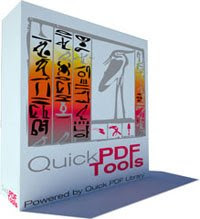
Quick PDF tools is a great resource. The software is easy to install and very easy to use and the website has easy to follow instructions. You simply select the PDF files you want to merge in Windows Explorer, right click, select QuickPDF tools, and select merge. You can then order them in the window in the order you want them merged, and then select merge. It is really that easy.
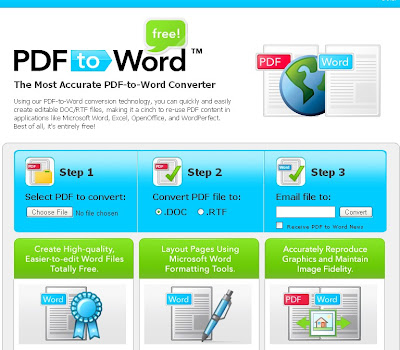
PDFtoWord is a free site that converts PDF files into Word documents.
This comes in handy when you have a PDF file that you need to edit and change and you don't have the proper, and expensive, software.
It's very easy to use. Go to the site, select a file from your computer to upload and convert, and enter an email address where you want the Word document sent. That's it.
I used it to convert a 9 page, 3MB PDF file and it took about 15 seconds to upload. The converted file did not show up in my email inbox until later that evening. (it was graphic intensive too).
The converted file was pretty accurate with almost no errors, which I manually fixed in a few minutes. The quality of the conversion was really good.
Remember also that it will not be able to convert a file that was only an image, like a file that was scanned. It will simply put that image as an image in a Word file.
This is really handy for taking files that were created with a print conversion (like CutePDF) or from Acrobat and making them editable in Word. If someone created the PDF file by scanning a document, this will not convert it back since the scanning process converts everything into one image.
It's not bad for free. You definitely don't want to use this if you need the file converted immediately. You will want to plan ahead due to the delay in getting the file converted and the fact that you may have to do some manual editing of errors.
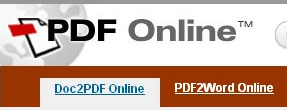
PDF Online is an online service that has both fee and FREE services relating to PDF files.
One of the free services is "Doc2PDF" that will convert a document to a PDF file. You can only convert files up to 2GB (to convert files up to 10GB you need to subscribe to the premium version).
This is good for people who don't convert many files to PDF. If you want to convert a lot of files to PDF, I suggest CutePDF.
The other free service is "PDF to Word" which converts your PDF documents to RTF Documents for viewing and editing Word. It works very well and fast. After uploading your file, it will convert it and then leave a link for you to download with the converted file.
Another way to do this is with PDF2Word.
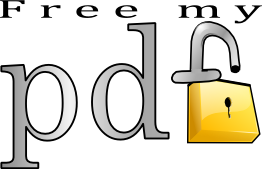
Free My PDF is a very useful site for those of us that deal with PDF files a lot. Many PDF files that are unlocked (you can open and read them) sometimes have restrictions on printing or copying text from the file. Free My PDF can remove those restrictions.
It is very easy to use. Go to the site, select the file you want modified, and click "Do It". You will then be able to download the unlocked file.
If you need a password to view the PDF file, you can not use this service. It also can not be used for illegal or immoral uses. In other words, you can't use this to violate copyright laws or take someone else's work.
Sometimes, these copy and print restrictions are in a file completely by accident because the person creating the file forgot to change the settings. Other times, you simply need to print or copy something for your own use. For example, a PDF file from a financial institution to me, with information about my account, would not let me copy or print. I wanted to copy part of it for my own records and print a hard copy for easy reference. I used Free My PDF to do that. No laws or ethics violated.
Here is the legal info at the bottom of the page:
An important note: There are many valid reasons to want to remove a password from a PDF (Ask your favorite lawyer about copyright and fair use, or Google it), but there are also many bad and illegal reasons. YOU MAY NOT USE THIS SERVICE FOR ILLEGAL PURPOSES. You also should not use this service for immoral puposes (it's not always the same). The owner of this site takes NO RESPONSIBILITY for the files processed on the site or generated by it, or anything else related to your usage (legal, technical or otherwise). Use it at your own risk.
The writer of this blog also takes no responsibility for your use of Free My PDF.
So, there are a lot of great resources for creating and utilizing PDF files. PDF files are great to use because anyone can read them without needing any special software.
And here are lots more PDF Resources.
--
EmoticonEmoticon